Russian Phonetic keyboard
Read this first
The following artice describes how to use a special keyboard layout to type Russian on a German keyboard. If you want to type Russian on an English QWERTY keyboard better read up at WinRus.com.
Starting Point
If you want to type Russian on your pc nowadays, this is no big deal. Cyrillic fonts come with any modern operating system and keyboard layouts can easily be changed accordingly. The standard Russian keyboard layouts are awkward to our fingers, without letters on the keys finding the right one can turn into a game of hide and seek.
Russian keyboards and keyboard with both Cyrillic and Latin letters are available on the internet, the same goes for stickers to put onto your existing keyboard. Yet, people do not necessarily want to have more than one keyboard connected to your computer and stickers do not last too long.
Phonetic Keyboard Layout
There is an alternative to the DIY approach, i.e. a phonetic keyboard layout, which is taylor-made to fit the keys present on your keyboard. Several systems can be found on the internet but their layout relies too heavily on the standard English keyboard and the English pronunciation of letters. These systems are therefore not fit for a German keyboard in a German-speaking environment.
Based on the excellent information on this topic at WinRus.com we now offer a Russian phonetic keyboard layout for German keyboard. This means that the cyrillic letters are placed on keys that are close in pronunciation in German. Hence, Russian В can be found on W, Н on N, Р on R etc. The following illustration displays the details:
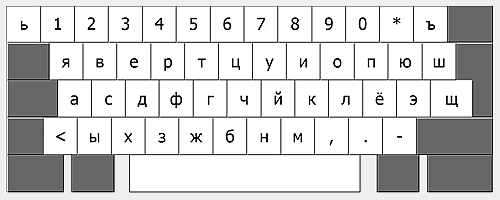
Explanation
So, when you type priwet you will get привет. This is a rather intuitive approach and works best if you are able to type with ten fingers without having to look on the keys. A few things should be considered:
- The German umlauts on the keyboard were used for the soft vowels: Ö covers Ё, Ü covers Ю etc. Е is E, though, and Ä is where you find Э.
- A few letters where placed according to their (sometimes very small) resemblance in writing: Х is X, Ч can be found at H, З at C and Ж at V.
- The remaining letters were placed on keys that are not needed in Russian: Я is on key Q, Ш and Щ are to the right on keys + and #. Soft sign (мягкий знак) and hard sign (твёрдый знак) are first and last in the number row on the keyboard. On most of the other phonetic keyboard layouts these lie on different keys for lower and upper case, respectively. We think that that is rather clumsy and managed to avoid it.
- Euro sign and @ have been retained. Key § now prints Russian № which is present in this position on all Russian keyboards.
version 2.0
Version 2.0 brings additional combinations дь, ль, нь, рь, сь on AltGr and the corresponding key, i.e. AltGr L for ль.
Unfortunately, version 2.0 is only available for Windows if you install the exe version. The portable and Linux versions cannot offer these shortcuts.
Download and Installation
Windows
These instructions work only if you have administrative rights on your pc, i.e. are allowed to install programs. If this is not the case, have a look at the portable version (see below).
This keyboard layout (appearing as Russisch (phonetisch) - Deutsche Tastatur after installation in Windows), can be downloaded as a zip file.
Once you unzip it you will find a folder ruphonde containing a setup.exe. Just double-click that and wait for the installation program to report uccess. After that it should be available like any other keyboard layout in the language settings of your Windows system.
To uninstall simply run setup.exe again and select uninstall.
If version 1 is already installed on your computer, version 2.0 will install side by side. If you only need version 2.0 simply uninstall version 1 first.
Windows - Portable Version
This version uses freeware Portable Keyboard Layout and needs a little bit of fiddling. As the resulting folder can be copied to any pc or USB stick, you will only have to do this once:
- On the project's download page click Code and select Download ZIP.
- Double-click the Portable-Keyboard-Layout-master.zip you just downloaded, go to the subfolder Portable-Keyboard-Layout-master\Portable_Standalone and drag the folder named Portable_Workman onto your desktop. You will not need the Zip file anymore.
- Rename the folder Portable_Workman into Portable_Ruphonde and delete pkl.ini and subfolder layouts in it.
-
Download portable_ruphonde.zip and double-click it. Drag all its contents into the folder Portable_Ruphonde.
Done!
![]() You can now use this keyboard layout by running pkl.exe. It will appear on the right side of your taskbar as an icon (you may have to activae it in your taskbar settings). In order to switch layouts click this icon or simultaneously press left and right Alt keys. A few more options are available when you right-click the icon in your taskbar. Thus, you can deactivate the image of the layout that appears at the start.
You can now use this keyboard layout by running pkl.exe. It will appear on the right side of your taskbar as an icon (you may have to activae it in your taskbar settings). In order to switch layouts click this icon or simultaneously press left and right Alt keys. A few more options are available when you right-click the icon in your taskbar. Thus, you can deactivate the image of the layout that appears at the start.
Linux
Under Linux keyboard layouts for the desktop are handled by the X server. The necessary files are stored in /usr/share/X11/xkbd/symbols (in some Linux distributions in /etc/X11/xkbd/symbols).
The de file in there contains a section for a phonetic keyboard layout. So, the easiest approach is to replace these definitions with ours. Simply search for the entry and replace all lines with key definitions (key
Should the keys not react as expected, you have to empty the folder /var/lib/xkbd. After another reboot things should be fixed.
Final Remark
This Windows keyboard layout was made with Microsoft Keyboard Layout Creator 1.4 and works in Windows versions from XP to 10, including 64bit versions.
Feel free to install MSKLC and create your own variety based on our layout. MSKLC needs .NET Framework 2.0, which, as of Windows 8, is not installed by default. It is available for installation within .NET Framework 3.5. As always, we would be delighted to get feedback and comments.
Thanks
A very special thank you goes to Paul Gorodyansky (Павел Городянский) at WinRus.com for his indepth information which triggered this project. Большое тебе спасибо, Павел!
 skip
skip