SMS from Nokia to Android
Preliminaries
The following instructions have been written based on the export out of Nokia software, but of course can be used for any texts you may have managed to get out of your old mobile into a csv file. You will have to adapt the filter in step 3 of the reality section to the structure of your csv file.
Theory
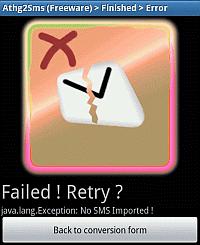 In theory things are quite simple. Export your SMS via Nokia Suite into a csv file, copy same onto your Android mobile and import everything using Anything to SMS. And when you do this, you get this screen:
In theory things are quite simple. Export your SMS via Nokia Suite into a csv file, copy same onto your Android mobile and import everything using Anything to SMS. And when you do this, you get this screen:
Here at blechtrottel.net we react to such difficulties with defiance. Therefore we offer these instructions on how to make the conversion work.
Reality
Anything to SMS comes with an import filter for Nokia, which stems from ages ago, when Nokia Suite was still named Ovi Suite. Things have changed since then, not only the program's name but also the structure of the csv file it generates.
If you do not intend to ever use Nokia's software on your pc again, you can look for an old version on the internet and skip the rest of this page. Everybody else can generate their own filter:
- Open Anything to SMS and choose Manage Conversion sets
- Create a new conversion set under Add a new Conversion Set
- In the first line name your filter anything you like, then insert the following under Inbox
"sms","READ,RECEIVED","$(address)","[^"]*","","$(dateyyyy.MM.dd hh:mm)","","$(body)"[\n]
and this under Sent
"sms","SENT","[^"]*","$(address)","","$(dateyyyy.MM.dd hh:mm)","","$(body)"[\n]
Both entries should not contain line breaks. - Lastly save things by pressing Modify.
Unfortunately Anything to SMS does not save settings for long. We recommend not stopping it and not turning your mobile off.
If we now start import again and choose our own filter from the menu - we get the very same failure message.
More Reality
We have to do some work on the csv file generated by Nokia Suite. This is what we have to take care of:
- Even though Microsoft Excel links itself to csv files, it is not suited for the changes to follow. We recommend using Windows Editor (Notepad).
- The SMS message body starts and ends with apostrophies ". If someone wrote a message using apostrophies in the text the import routine interprets this as the end of the message body and cannot deal with the rest of the message. Therefore delete all " in the message texts or replace them by '
- Each and every line needs a line break. Even the very last! There must not be any space characters before the line breaks.
- Android was created in the world of Linux. Our csv file therefore must be saved in utf8 format and have Linux line breaks. Windows Editor cannot do this.
If you are without a clue now, don't worry. We recommend doing the first two steps on your pc, while line breaks and saving as utf8 can be done on your phone easily. There are good text editors available for Android. We chose free Jota Text Editor.
And, while typing is still a nuisance on smartphones, we offer you filter entries and a test file containing two SMS texts for download. The test file needs to be converted for Android.
 skip
skip